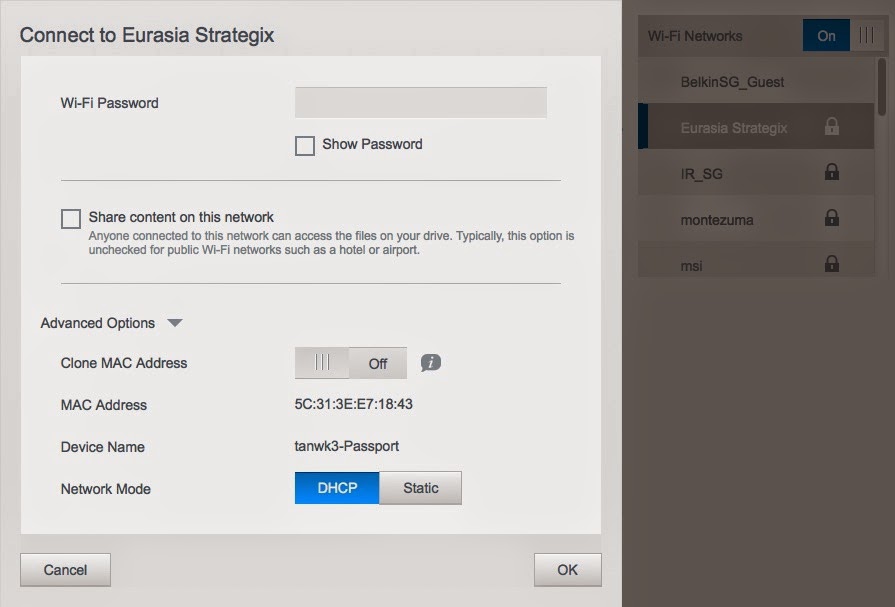I was an avid Apple user but started to switch to Android after using the first Android phone Samsung Galaxy Note. Then on I moved from Galaxy Note 2, Note 3 and eventually winning a Note 8 during a Samsung Galaxy Note 8 fans' event.
Sadly my last experience with Samsung Galaxy Note 3 was a short one and disappointing one. The screen started to occur on off yellowish stint on the AMOLED screen on and off. I sent it to the service center twice over a period of months and a software reset was done on both occasions. The third time was after a splash of water the day before and it was told the screen has corrosion and it will be chargeable (even under warrranty) over SGD600 to service it. With that price I could have got a new set off the shelf! Though it was my fault getting it splash by water, even storing it in dry both and cleaning the internal completely, coming from an engineering background tells me corrosion does not happen over night. As I am an active person who goes running with my phone on and off, I thought it was due to this reason.
Few days ago, my friend who owns a Samsung Galaxy Note 3, encounter the same problem in front of me with that yellow stint appearing on and off. Before I could take a picture of it, it returns to normal. My friend who not active person kept the phone in dry condition. With the witness of this incident, it seems that Samsung device generally Galaxy note 3 is prone to; Corrosion. I believe this is due to the high humidity in Singapore where I am located, the phone gets corrosion easily inside the phone! With such an experience, I decide to switch to a phone that has water and dust resistant, definitely that would not be Samsung Galaxy S5 as a friend of mine have to send to service after the phone power off by itself suddenly and refused to power on in less than a month!
Enough of my dismay, I was loving Samsung Galaxy Note series due to the S Pen. However I was wondering how can I do without it making a switch. I was very tempted to get Samsung Galaxy Note 4 or Edge, however I encounter the usage of Galaxy Note Edge design pretty useless (mainly its a right handed phone and lightly the next iteration will be double screen edge) and easily damaging the screen by accidental drop.
The verdict why not Galaxy Note 4? Well another friend of mine who got the Galaxy Note 4, tried the *#0*# test and guess what? The touch test have one straight area of fault. How on earth did the phone pass the QC test? Didn't Samsung QC this via the test? With many complains of Galaxy Note 4 (all screen related) on their Singapore Facebook page, I decide to drop the idea completely and not to face with the same warranty issues paying for the most expensive Android phone.
Here a Samsung Galaxy Edge demo set encounter screen distortion issue. Are you kidding me so many screen issues?
I have been Sony Xperia Z3 for more than a week now, I am going to review this phone in sections comparing this with my previous Galaxy Note 3. Moving forward if you didn't catch the news, Sony Mobile is going to focus on premier phones instead of market share.
The hardware specification in terms of CPU and Memory is the same other than Sony Xperia Z3 uses Snapdragon 801 while Samsung Galaxy Note 3 is on Snapdragon 800 both has 3 GB of memory and with Note 3 32 GB of storage and Sony 16 GB.
Body
The body of the Sony Experia Z3 is front back with glass. Apparently I tested it pouring water over it and it seems like some coating is on top of it where water does not stay on it.
The edge is surrounded by rounded metal with the four corners with soft material suppose to block a fall. This design looks similar to Apple iPhone 6 perhaps that's was how it was copied from since Apple iPhone 6 was launch later this year while Sony Xperia Z3 was beginning of the year.
So I got a transparent case for my Sony from Qoo10 as well. It even has a stopper for the ear jack. Since Sony is already waterproof this is just added protection. The side where the dock charger is rather lose due to the thin line covering over the edge. But not a problem just need a cover over the phone.
Samsung Galaxy Note 3 is totally plastic front, back and side. Nothing much to shout about. In fact, a little water droplet and your phone might be in for corrosion. I tested it my faulty Note 3 and place a drop of water on the screen and move the water droplet and realize it is able to sip into the edge where the glass and the edge touches! I am not able to test this on Galaxy Note 4 or Edge, but since quality of the NOte series are dropping each release, I assumed this will be the same even though now they change from plastic to metal.
Overlay
Sony uses Xperia while Samsung uses TouchWhiz. When I tried upgrading the latest firmware on Sony and Samsung, the numbers of build in components on Samsung was way over 100 while Sony has 18. Yes 18! That is how much Samsung has bloated that TouchWhiz.
I uses the Power Clean app (do not mixed it with Clean Master which drain quite a bit of power itself) and often I will get notifications on CPU and Memory over utilized on Galaxy Note 3 and not on Sony. This is how out of the box you have left for your own use for the hardware resources on Samsung. I installed the same apps I used and I am impressed with Sony resource utilization versus what I can see on Samsung. Are you paying more for less to use?
Sony transition do feel very smooth much smoother than Samsung as TouchWhiz is just way too heavy. On Note 4, after changing the runtime to ART, it feel smooth. I wonder what will happen to Sony when runtime is switched to ART? You can do that math.
To show that TouchWhiz is heavy this is when an update is applied to Note 4 (355 apps) and Note Edge (339 apps). Why would a stock phone off the shelf have so much apps! What you are paying for? I wasn't able to show the Sony Xperia Z3, but it contains 18 apps during optimizing so it was very fast in updating.
Home Screen
Home screen works almost the same except that Sony have the Google bar permanent on the top of page but you can always hide it while Samsung is a widget to choose. Same as App drawer, you do not get back to the first page like Samsung when you reach the last page.
Apps Drawer
One thing I love about Galaxy Note 3 app drawer was it is able to create folder and check the apps to be placed in it. I can also arrange the pages and the app drawer once reached the end will rotate back to the first page. In Sony, this is not so. You will need to drag app over app to create a folder just like iOS. Once you reach the end of the pages, you have to swipe left again you do not get back to the first page. No arranging of pages and arranging the app drawer took really awhile for me but this is due to Sony using the vanilla android style without bloating the phone.
However Sony have a slide out tool bar on the left to allow you to search or access Sony Select or Google Play store. This seems to look something like Windows 8. Clicking on Uninstall, shows what apps can be uninstalled.
Bloatwares
Sony comes as lean as possible almost pure vanilla android other than some Sony apps. Samsung on the other hand have lots of apps from themselves and third party making them almost too bloated to function. In fact, I have to disable lots of Samsung default apps to release my memory and resources e.g. S Voice, S Translate, Album, ChatON, etc. (what on earth are these even there?)
Sony does not have special apps that requires certain version to be open. For Samsung Galaxy Note, for the newer version of S Note, the older version is not able to open them. Meaning to say, when you have a device newer than your older Note series, the S Notes are not portable between each other. I sort of got in the middle when I got Note 3 where my Note 1 & 2 & 8 is unable to use Note 3 S Note created notes! For Samsung Galaxy Note user be prepared for this if you use S Note intensively especially when Samsung Marketing is marketing S Note like wonder. Yes I use S Note intensively for work to jote notes during meetings and this experience left we strangled.
Screen
Samsung Galaxy Note 3 has a 5.7 inch screen which makes it a phablet which also make viewing any page or documents easy on the eyes. For the Sony Xperia Z3, it is 5.2, that is 0.5 inch which I need to get used to. Though it takes a while to adjust I do however miss the bigger screen of Note 3. Sony Xperia Z3 has it return and Home button located in the screen which took away some vertical space but its still acceptable in most apps, it is hidden with just 3 dots. I did not compare the density in pixel as these are marketing numbers, it is transparent to the eyes once you reach a certain degree.
Under the sun, Sony adaptive display is able to brighten the screen quite fast and well. Comparing to Samsung, sometimes it took a while to react and times it failed to brighten the screen in time. This is mostly due to the TouchWiz algorithm written isn't as smart.
Screen recording was a featured function when Note 1 was about to launch but end up Samsung removed it due to some reason. Till Note 4 there is still nothing as promised when it wanted to launch the first Note series. Sony however does have the screen recording feature. It sort of hidden and launch through pressing the power button.
Reading news on Sony make me feel I miss slightly bigger screen like Note 3, however I was able to get use to it for awhile since I have been using phablets for years before reducing the screen size slightly.
Buttons
Both phones has the volume and power button on the edge. For Sony Xperia Z3, it has a camera button so taking pictures feels like using a real camera. Also in the camera app, I used to set volume as shutter key for Samsung Galaxy Note 3, with Sony Xperia Z3, I can use it as a zoom button instead.
The home, recent and return key for Sony are all in the screen which makes holding the phone in portrait or landscape an ease mentioned by my friend who first took it to try on which I wasn't aware and find it true. Samsung on the other hand has it at the edge, so make holding the phone by the side especially on landscape mode often hitting on the buttons.
Camera
In terms of megapixel, Sony big win on Xperia Z3. However on Galaxy Note 3, though the camera isn't as fantastic, Samsung has made a long way using software to enhance many things. The launch of the default camera in fact lags quite a bit comparing with other phones, however they are good at making the picture colours shine via software processing.
Sony been a camera maker, makes the camera app really easy to use, the most used mode: Auto, Manual is my favourite. You can even download more modes if you want to. However there wasn't any grid line that can be show on the screen. Colours are not as rich as Samsung as Sony do not add heavy processing to the pictures. This isn't a problem where app cannot resolve.
Macro mode in Note 1 was great, after which in Note 2 and 3 it just failed tremendously. It is so hard to capture something near. This does not affect Sony and it still take great close up.
I love the flash from Sony, it takes picture well without over exposing the object. It also add a soft touch filling the object nicely which Samsung fail to do so. Samsung LED flash just always over power the object. In fact, only Galaxy Note 1 was fine, Note 2 and 3 just did not work out properly.
In terms of Night shot, Samsung lose big time as it does too much post processing on colours this make its ability on night mode weak. Sony however has a high ISO support of 12800, the highest among any smart phone so far.
Just note that extensive use of Camera at highest resolution of 21 Megapixel or recording of video at 4K will result increase in heat and the camera app will prompt you the warning that it will close due to increased in heat.
Sony default camera app also comes with AR, this allows detection of faces and adding theme to it. It rather fun in groups of friends and many asked me what app was it. I have to disappoint them this is only for Sony phone. And yes some of my Note 3 friends, will be considering Sony Xperia Z3 instead of Note 4 since nothing really much changes between 3 to 4.
Lastly Samsung do not allow you to access your Camera irregardless you might just need to take an urgent picture for whatever reason when power is less than 20% (alternative you can install a third party app to bloat it further to get around). Sony or any other brands so far have no such limitation.
Sound/Speaker
Sony did a great job with the speaker facing forward. When you place the phone down or picking it up, it can still hear it. The great thing it has two speakers one at each side when you hold it in landscape mode!
Samsung fail greatly with this. Even Galaxy Note 4 the latest at time of writing still have the speaker at the back. Who would thought of such a design in four iterations?
Sound produce by Sony has always been great with higher treble. It's loud especially with two speakers comparing with Samsung which sometimes I do miss my call when placed in my pocket.
Charging
Sony Xperia Z3 has two ways of charging one via the micro USB which need to open the flap and the other is via the magnetic dock charger which can also purchase some adapter to convert your normal micro USB charger to do a stick on to charge. Apparently, charging from the magnetic charger is faster than using the micro USB port. So I bought this micro USB adapter via Qoo10.
For Samsung Galaxy Note 3, charging is standard and it can be faster when using power bank like Xiaomi Power Bank.
Power Management
Samsung only has a Power Saving mode, that is about it even though the latest Note 4 has some super saving mode which literally turn off everything. Sony has full customization to this. In fact, it setting is almost similar to an app I used to use call Juice Defender! Those of you who have used it will know how granular you can customize it. It shows you an estimate of the time remaining.
Here you see STAMINA mode where you can choose which app allows data when screen is off.
It also shows you the list of apps that are consuming power when the screen is off.
During my use of the phone, with STAMINA mode disabled, I wasn't able to last thoughout the day. In fact, battery seems to goes down pretty fast. However after I enabled STAMINA mode with only Extended usage, it got better. This is similar to the Power Saving mode on Samsung where CPU is run at a lower clock speed. However many reviews has mentioned Sony Xperia series devices have very good power especially Z3 which can at least last through a day or more.
My friend who own a Sony Xperia Z3 asked me to turned on Location-based Wi-Fi and also another friend owning a Z2 have it turned on mention his battery power consumption was fine. My knowledge turning on such functionality often drain power. However I put it to the test and indeed it was very well received. Now I am able to last through the day (with moderate usage)!
Warranty
Samsung has the greatest problem with warranty service. Often their only solution is to reset your firmware irregardless of issue. If you are sure it is a hardware issue, I encourage you to demand a change of the hardware and see that they do that. In Singapore, with great humidity, the component on Samsung device fails greatly and now they are selling Premium Care warranty for water damages by paying for it (SGD156). They are trying to copy Apple Care+ (SGD138) with this Premium Care at a Higher Cost adds the water damage with repair while Apple still do 1 to 1 exchange. You might be paying for a a low quality device which needs you to pay to get have it warranty protected. My recent experience with Samsung on my Note 3 still in warranty due to corrosion from humidity in Singapore just waken me to stop using Samsung completely. If you really need such insurance, you can look for mobile device insurance offered by many around lower than what Samsung is selling an example here.
I have friends who uses Sony way before me in the Xperia Z and Z2 and they like their service. Since the phone are water proof, if it leaks or gotten any water damage it is covered. Not to mention humidity does certain damage as well.
I would recommend go for device that can protect water damage and warranty it. Do not choose a device that fails easily especially if you are in a humid country like Singapore unless you intend to change the device every year and have warranty void due to the short lifespan of the device you bought.
Summary
Though I miss some features in Samsung like Blocked Mode; where you can choose when the phone is silent for the night and customize which number is allowed; though it fail to function properly at times especially at night.
Sony has the similar function named Smart Connect; to create multiple type of events and yet able to start and launch or action on something or after a time will close or action on another which helps me replace night mode but no allowed calls. E.g on connecting to a bluetooth camera trigger, I enabled auto launch Camera app for selfie (isn't that what it is for).
Having use Sony Xperia Z3 for more than a week now, I am getting used and loving it. Battery wise on 4G have to be on moderate use to last through the day else if intensive usage I can still last 3/4 day much better than Note 3.
Pros
Camera
Fast and responsive
Smart Connect
Water proof, dust proof
Cons
Slightly smaller screen
Night mode no customize allow certain numbers
No fast charge
Home and App drawer page does not return to page one
Lastly if I were to buy Samsung Galaxy Note 4, and many of my friends who have asked me, I will recommend to wait for batch 2 or batch 3 shipments, as the current batches has lots of quality issues proven from Samsung Singapore Facebook Page under Post to Page.
Sadly my last experience with Samsung Galaxy Note 3 was a short one and disappointing one. The screen started to occur on off yellowish stint on the AMOLED screen on and off. I sent it to the service center twice over a period of months and a software reset was done on both occasions. The third time was after a splash of water the day before and it was told the screen has corrosion and it will be chargeable (even under warrranty) over SGD600 to service it. With that price I could have got a new set off the shelf! Though it was my fault getting it splash by water, even storing it in dry both and cleaning the internal completely, coming from an engineering background tells me corrosion does not happen over night. As I am an active person who goes running with my phone on and off, I thought it was due to this reason.
Few days ago, my friend who owns a Samsung Galaxy Note 3, encounter the same problem in front of me with that yellow stint appearing on and off. Before I could take a picture of it, it returns to normal. My friend who not active person kept the phone in dry condition. With the witness of this incident, it seems that Samsung device generally Galaxy note 3 is prone to; Corrosion. I believe this is due to the high humidity in Singapore where I am located, the phone gets corrosion easily inside the phone! With such an experience, I decide to switch to a phone that has water and dust resistant, definitely that would not be Samsung Galaxy S5 as a friend of mine have to send to service after the phone power off by itself suddenly and refused to power on in less than a month!
Enough of my dismay, I was loving Samsung Galaxy Note series due to the S Pen. However I was wondering how can I do without it making a switch. I was very tempted to get Samsung Galaxy Note 4 or Edge, however I encounter the usage of Galaxy Note Edge design pretty useless (mainly its a right handed phone and lightly the next iteration will be double screen edge) and easily damaging the screen by accidental drop.
The verdict why not Galaxy Note 4? Well another friend of mine who got the Galaxy Note 4, tried the *#0*# test and guess what? The touch test have one straight area of fault. How on earth did the phone pass the QC test? Didn't Samsung QC this via the test? With many complains of Galaxy Note 4 (all screen related) on their Singapore Facebook page, I decide to drop the idea completely and not to face with the same warranty issues paying for the most expensive Android phone.
Here a Samsung Galaxy Edge demo set encounter screen distortion issue. Are you kidding me so many screen issues?
I have been Sony Xperia Z3 for more than a week now, I am going to review this phone in sections comparing this with my previous Galaxy Note 3. Moving forward if you didn't catch the news, Sony Mobile is going to focus on premier phones instead of market share.
The hardware specification in terms of CPU and Memory is the same other than Sony Xperia Z3 uses Snapdragon 801 while Samsung Galaxy Note 3 is on Snapdragon 800 both has 3 GB of memory and with Note 3 32 GB of storage and Sony 16 GB.
Body
The body of the Sony Experia Z3 is front back with glass. Apparently I tested it pouring water over it and it seems like some coating is on top of it where water does not stay on it.
The edge is surrounded by rounded metal with the four corners with soft material suppose to block a fall. This design looks similar to Apple iPhone 6 perhaps that's was how it was copied from since Apple iPhone 6 was launch later this year while Sony Xperia Z3 was beginning of the year.
So I got a transparent case for my Sony from Qoo10 as well. It even has a stopper for the ear jack. Since Sony is already waterproof this is just added protection. The side where the dock charger is rather lose due to the thin line covering over the edge. But not a problem just need a cover over the phone.
Samsung Galaxy Note 3 is totally plastic front, back and side. Nothing much to shout about. In fact, a little water droplet and your phone might be in for corrosion. I tested it my faulty Note 3 and place a drop of water on the screen and move the water droplet and realize it is able to sip into the edge where the glass and the edge touches! I am not able to test this on Galaxy Note 4 or Edge, but since quality of the NOte series are dropping each release, I assumed this will be the same even though now they change from plastic to metal.
Overlay
Sony uses Xperia while Samsung uses TouchWhiz. When I tried upgrading the latest firmware on Sony and Samsung, the numbers of build in components on Samsung was way over 100 while Sony has 18. Yes 18! That is how much Samsung has bloated that TouchWhiz.
Sony transition do feel very smooth much smoother than Samsung as TouchWhiz is just way too heavy. On Note 4, after changing the runtime to ART, it feel smooth. I wonder what will happen to Sony when runtime is switched to ART? You can do that math.
To show that TouchWhiz is heavy this is when an update is applied to Note 4 (355 apps) and Note Edge (339 apps). Why would a stock phone off the shelf have so much apps! What you are paying for? I wasn't able to show the Sony Xperia Z3, but it contains 18 apps during optimizing so it was very fast in updating.
Home Screen
Home screen works almost the same except that Sony have the Google bar permanent on the top of page but you can always hide it while Samsung is a widget to choose. Same as App drawer, you do not get back to the first page like Samsung when you reach the last page.
Apps Drawer
One thing I love about Galaxy Note 3 app drawer was it is able to create folder and check the apps to be placed in it. I can also arrange the pages and the app drawer once reached the end will rotate back to the first page. In Sony, this is not so. You will need to drag app over app to create a folder just like iOS. Once you reach the end of the pages, you have to swipe left again you do not get back to the first page. No arranging of pages and arranging the app drawer took really awhile for me but this is due to Sony using the vanilla android style without bloating the phone.
However Sony have a slide out tool bar on the left to allow you to search or access Sony Select or Google Play store. This seems to look something like Windows 8. Clicking on Uninstall, shows what apps can be uninstalled.
Bloatwares
Sony comes as lean as possible almost pure vanilla android other than some Sony apps. Samsung on the other hand have lots of apps from themselves and third party making them almost too bloated to function. In fact, I have to disable lots of Samsung default apps to release my memory and resources e.g. S Voice, S Translate, Album, ChatON, etc. (what on earth are these even there?)
Sony does not have special apps that requires certain version to be open. For Samsung Galaxy Note, for the newer version of S Note, the older version is not able to open them. Meaning to say, when you have a device newer than your older Note series, the S Notes are not portable between each other. I sort of got in the middle when I got Note 3 where my Note 1 & 2 & 8 is unable to use Note 3 S Note created notes! For Samsung Galaxy Note user be prepared for this if you use S Note intensively especially when Samsung Marketing is marketing S Note like wonder. Yes I use S Note intensively for work to jote notes during meetings and this experience left we strangled.
Screen
Samsung Galaxy Note 3 has a 5.7 inch screen which makes it a phablet which also make viewing any page or documents easy on the eyes. For the Sony Xperia Z3, it is 5.2, that is 0.5 inch which I need to get used to. Though it takes a while to adjust I do however miss the bigger screen of Note 3. Sony Xperia Z3 has it return and Home button located in the screen which took away some vertical space but its still acceptable in most apps, it is hidden with just 3 dots. I did not compare the density in pixel as these are marketing numbers, it is transparent to the eyes once you reach a certain degree.
Under the sun, Sony adaptive display is able to brighten the screen quite fast and well. Comparing to Samsung, sometimes it took a while to react and times it failed to brighten the screen in time. This is mostly due to the TouchWiz algorithm written isn't as smart.
Screen recording was a featured function when Note 1 was about to launch but end up Samsung removed it due to some reason. Till Note 4 there is still nothing as promised when it wanted to launch the first Note series. Sony however does have the screen recording feature. It sort of hidden and launch through pressing the power button.
Reading news on Sony make me feel I miss slightly bigger screen like Note 3, however I was able to get use to it for awhile since I have been using phablets for years before reducing the screen size slightly.
Buttons
Both phones has the volume and power button on the edge. For Sony Xperia Z3, it has a camera button so taking pictures feels like using a real camera. Also in the camera app, I used to set volume as shutter key for Samsung Galaxy Note 3, with Sony Xperia Z3, I can use it as a zoom button instead.
The home, recent and return key for Sony are all in the screen which makes holding the phone in portrait or landscape an ease mentioned by my friend who first took it to try on which I wasn't aware and find it true. Samsung on the other hand has it at the edge, so make holding the phone by the side especially on landscape mode often hitting on the buttons.
Camera
In terms of megapixel, Sony big win on Xperia Z3. However on Galaxy Note 3, though the camera isn't as fantastic, Samsung has made a long way using software to enhance many things. The launch of the default camera in fact lags quite a bit comparing with other phones, however they are good at making the picture colours shine via software processing.
Sony been a camera maker, makes the camera app really easy to use, the most used mode: Auto, Manual is my favourite. You can even download more modes if you want to. However there wasn't any grid line that can be show on the screen. Colours are not as rich as Samsung as Sony do not add heavy processing to the pictures. This isn't a problem where app cannot resolve.
Macro mode in Note 1 was great, after which in Note 2 and 3 it just failed tremendously. It is so hard to capture something near. This does not affect Sony and it still take great close up.
I love the flash from Sony, it takes picture well without over exposing the object. It also add a soft touch filling the object nicely which Samsung fail to do so. Samsung LED flash just always over power the object. In fact, only Galaxy Note 1 was fine, Note 2 and 3 just did not work out properly.
In terms of Night shot, Samsung lose big time as it does too much post processing on colours this make its ability on night mode weak. Sony however has a high ISO support of 12800, the highest among any smart phone so far.
Just note that extensive use of Camera at highest resolution of 21 Megapixel or recording of video at 4K will result increase in heat and the camera app will prompt you the warning that it will close due to increased in heat.
Sony default camera app also comes with AR, this allows detection of faces and adding theme to it. It rather fun in groups of friends and many asked me what app was it. I have to disappoint them this is only for Sony phone. And yes some of my Note 3 friends, will be considering Sony Xperia Z3 instead of Note 4 since nothing really much changes between 3 to 4.
Lastly Samsung do not allow you to access your Camera irregardless you might just need to take an urgent picture for whatever reason when power is less than 20% (alternative you can install a third party app to bloat it further to get around). Sony or any other brands so far have no such limitation.
Sound/Speaker
Sony did a great job with the speaker facing forward. When you place the phone down or picking it up, it can still hear it. The great thing it has two speakers one at each side when you hold it in landscape mode!
Samsung fail greatly with this. Even Galaxy Note 4 the latest at time of writing still have the speaker at the back. Who would thought of such a design in four iterations?
Sound produce by Sony has always been great with higher treble. It's loud especially with two speakers comparing with Samsung which sometimes I do miss my call when placed in my pocket.
Charging
Sony Xperia Z3 has two ways of charging one via the micro USB which need to open the flap and the other is via the magnetic dock charger which can also purchase some adapter to convert your normal micro USB charger to do a stick on to charge. Apparently, charging from the magnetic charger is faster than using the micro USB port. So I bought this micro USB adapter via Qoo10.
For Samsung Galaxy Note 3, charging is standard and it can be faster when using power bank like Xiaomi Power Bank.
Power Management
Samsung only has a Power Saving mode, that is about it even though the latest Note 4 has some super saving mode which literally turn off everything. Sony has full customization to this. In fact, it setting is almost similar to an app I used to use call Juice Defender! Those of you who have used it will know how granular you can customize it. It shows you an estimate of the time remaining.
Here you see STAMINA mode where you can choose which app allows data when screen is off.
During my use of the phone, with STAMINA mode disabled, I wasn't able to last thoughout the day. In fact, battery seems to goes down pretty fast. However after I enabled STAMINA mode with only Extended usage, it got better. This is similar to the Power Saving mode on Samsung where CPU is run at a lower clock speed. However many reviews has mentioned Sony Xperia series devices have very good power especially Z3 which can at least last through a day or more.
My friend who own a Sony Xperia Z3 asked me to turned on Location-based Wi-Fi and also another friend owning a Z2 have it turned on mention his battery power consumption was fine. My knowledge turning on such functionality often drain power. However I put it to the test and indeed it was very well received. Now I am able to last through the day (with moderate usage)!
Warranty
Samsung has the greatest problem with warranty service. Often their only solution is to reset your firmware irregardless of issue. If you are sure it is a hardware issue, I encourage you to demand a change of the hardware and see that they do that. In Singapore, with great humidity, the component on Samsung device fails greatly and now they are selling Premium Care warranty for water damages by paying for it (SGD156). They are trying to copy Apple Care+ (SGD138) with this Premium Care at a Higher Cost adds the water damage with repair while Apple still do 1 to 1 exchange. You might be paying for a a low quality device which needs you to pay to get have it warranty protected. My recent experience with Samsung on my Note 3 still in warranty due to corrosion from humidity in Singapore just waken me to stop using Samsung completely. If you really need such insurance, you can look for mobile device insurance offered by many around lower than what Samsung is selling an example here.
I have friends who uses Sony way before me in the Xperia Z and Z2 and they like their service. Since the phone are water proof, if it leaks or gotten any water damage it is covered. Not to mention humidity does certain damage as well.
I would recommend go for device that can protect water damage and warranty it. Do not choose a device that fails easily especially if you are in a humid country like Singapore unless you intend to change the device every year and have warranty void due to the short lifespan of the device you bought.
Summary
Though I miss some features in Samsung like Blocked Mode; where you can choose when the phone is silent for the night and customize which number is allowed; though it fail to function properly at times especially at night.
Sony has the similar function named Smart Connect; to create multiple type of events and yet able to start and launch or action on something or after a time will close or action on another which helps me replace night mode but no allowed calls. E.g on connecting to a bluetooth camera trigger, I enabled auto launch Camera app for selfie (isn't that what it is for).
Having use Sony Xperia Z3 for more than a week now, I am getting used and loving it. Battery wise on 4G have to be on moderate use to last through the day else if intensive usage I can still last 3/4 day much better than Note 3.
Pros
Camera
Fast and responsive
Smart Connect
Water proof, dust proof
Cons
Slightly smaller screen
Night mode no customize allow certain numbers
No fast charge
Home and App drawer page does not return to page one
Lastly if I were to buy Samsung Galaxy Note 4, and many of my friends who have asked me, I will recommend to wait for batch 2 or batch 3 shipments, as the current batches has lots of quality issues proven from Samsung Singapore Facebook Page under Post to Page.